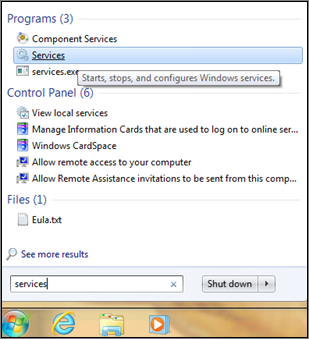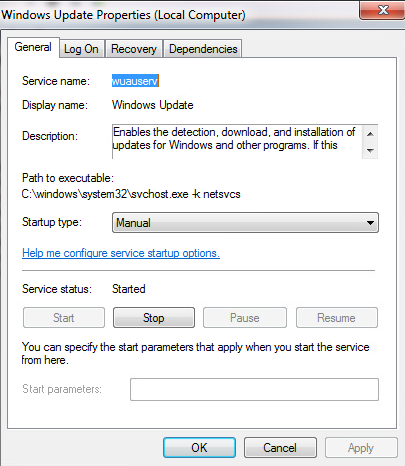Prerequisites for ESU Licenses for Windows 7 Embedded
Microsoft ended support of the Windows 7 operating system (OS) in 2020. For instruments and systems running Windows 7, an extended security update (ESU) license enables the system to continue to receive Windows 7 security updates beyond the support date. The process to prepare for, and receive, a Windows 7 ESU license is different for Windows 7 Embedded vs. Windows 7 Professional. Before you begin, make sure you know which version of Windows 7 your systems are running.
Which systems need the Windows 7 Embedded ESU license?
NextSeq, MiniSeq, MiSeq, HiSeq, and iScan systems running Windows 7 Embedded need to install the ESU license and patches annually (in October, for the year). If you want to check the operating system version, see the Microsoft article: Which version of Windows operating system am I running?
For more information about which Illumina systems can use Windows 7 Embedded ESU licenses, see the Illumina Windows 10 Upgrades page.
Preparing for the ESU license
Complete the following steps before installing and activating ESU licenses. Make sure all patches available through October 2020 are downloaded and installed according to the below instructions. If your system is missing patches, the ESU installation will fail.
- Make sure that the system is not sequencing or uploading data.
- Close the instrument control software.
- Download both of the following updates, saving the files to the desktop:
- SHA-2 code signing support update for Windows Embedded Standard 7: September 9, 2019
64-bit 2019-09 Security Update for Windows Embedded Standard 7 for x64-based Systems (KB4474419) 32-bit 2019-09 Security Update for Windows Embedded Standard 7 for x86-based Systems (KB4474419) - Servicing stack update for Windows Embedded Standard 7: March 11, 2019
64-bit 2019-03 Servicing Stack Update for Windows Embedded Standard 7 for x64-based Systems (KB4490628) 32-bit 2019-03 Servicing Stack Update for Windows Embedded Standard 7 for x86-based Systems (KB4490628)
- SHA-2 code signing support update for Windows Embedded Standard 7: September 9, 2019
- Download the following SSU and monthly rollup, saving the files to the desktop:
- Extended Security Updates (ESU) Licensing Preparation Package
64-bit 2020-05 Extended Security Updates (ESU) Licensing Preparation Package for Windows Embedded Standard 7 for x64-based Systems (KB4538483) 32-bit 2020-05 Extended Security Updates (ESU) Licensing Preparation Package for Windows Embedded Standard 7 for x86-based Systems (KB4538483) - Servicing Stack Update for Windows Embedded Standard 7 (KB4550738)
64-bit 2020-04 Servicing Stack Update for Windows Embedded Standard 7 for x64-based Systems (KB4550738) 32-bit 2020-04 Servicing Stack Update for Windows Embedded Standard 7 for x86-based Systems (KB4550738)
- Extended Security Updates (ESU) Licensing Preparation Package
- Set Windows Updates to Manual, to enable Windows to install security updates:
- Select the Windows Logo and type Services into the search box.
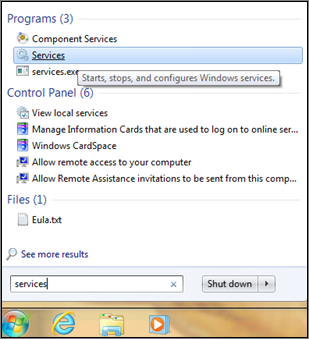
- Select Services.
- In the services list, select Windows Update.
- On the General tab, in the Startup type field, select Manual.
- Select Start and verify that the Service status is Started.
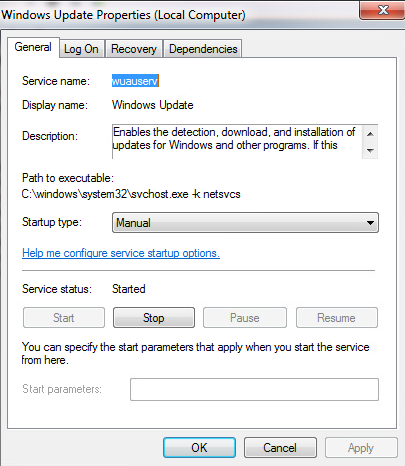
- Select OK.
- Select the Windows Logo and type Services into the search box.
- Install each update, in order, by running the install file from your desktop.
- Set Windows Updates to Disabled, to prevent automatic updates:
- Select the Windows Logo and type Services into the search box.
- Select Services.
- In the services list, select Windows Update.
- On the General tab, in the Startup type field, select Disabled.
- Select OK.
- Reboot the system.
Getting a Windows 7 Embedded ESU license key
After the updates listed above have been installed, send email to Illumina Technical Support for a license key. Include the following information:
| To | techsupport@illumina.com |
| Subject | Windows 7 Embedded ESU Request |
| Body | <list the serial numbers of the instruments that need ESU licenses> Requestor name and contact information. |
When you receive the license key, follow the instructions to activate the license.